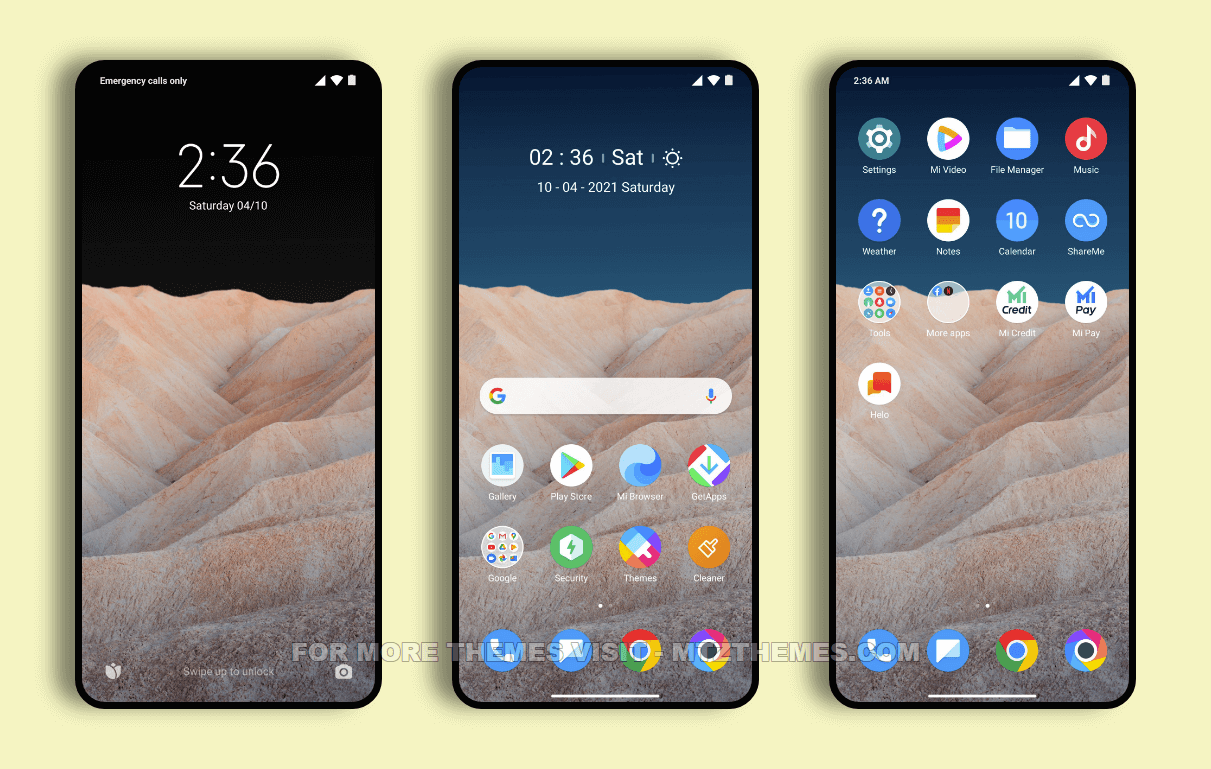Are you tired of the same old look on your Xiaomi, Redmi, or Mi device? And want to give your device a fresh new look? Then you’re at the right place. Here we have shared the POCO 2.0 MIUI Theme that will completely transform the appearance of your device.
Xiaomi’s MIUI OS is known for its customization capabilities, and it comes with its own theme store called MIUI Theme Store. Users can download several MIUI Themes from the Themes app, apply them on their device, and enjoy the fresh look.
One such remarkable theme is POCO 2.0 MIUI Theme. This theme is a blend of elegant design that can revolutionize your entire user interface and make it look good so you can stand out from the crowd. POCO 2.0 Xiaomi theme is designed with utmost care to give its user an elegant and a refreshing experience with its extensive customization options, allowing you to personalize your device according to your preferences.
The POCO 2.0 Mi Theme can be installed on MIUI 14, MIUI 13, MIUI 12.5, MIUI 12, and MIUI 11. However, some theme features may not be available as per your device’s MIUI version.
Here you can download the POCO 2.0 Theme MTZ file and find official links to the POCO 2.0 Theme on MIUI Theme Store.
Table of Contents
- 1 POCO 2.0 MIUI Theme Preview
- 2 Download POCO 2.0 MIUI Theme
- 3 How to Apply POCO 2.0 MIUI Theme on Global Stable ROM
- 4 How to Install POCO 2.0 MIUI Theme on Custom MIUI ROM
- 5 How to Apply POCO 2.0 Theme on Xiaomi, Redmi, and Mi Phones using MIUI Theme Editor
- 6 How to Apply POCO 2.0 Theme with MIUI Theme Kit App
- 7 FAQ
- 7.1 Can I revert to the default theme after installing the POCO 2.0 MIUI theme?
- 7.2 Can I use custom icon packs with the POCO 2.0 MIUI theme?
- 7.3 Can I install the POCO 2.0 MIUI Theme on non-Xiaomi devices?
- 7.4 Is the POCO 2.0 MIUI Theme compatible with all MIUI versions?
- 7.5 Can I customize the POCO 2.0 MIUI Theme further?
POCO 2.0 MIUI Theme Preview
Download POCO 2.0 MIUI Theme
Below are the details and download links for the POCO 2.0 MIUI Theme.
| Theme Name | POCO 2.0 |
| Size | 9.8 |
| Theme Designer | Dio_S |
| Compatibility | MIUI 14, MIUI 13, MIUI 12.5, MIUI 12, MIUI 11 |
How to Apply POCO 2.0 MIUI Theme on Global Stable ROM
If your device runs on MIUI Global Stable ROM (Stock ROM), you can follow these instructions to install and apply the POCO 2.0 theme.
- Open this page using the Firefox Browser.
- Click on the "Download POCO 2.0 MIUI Theme” button from the downloads section.
- Click the "Official Theme Store Link" button on the next page. Now, a Chinese page will open.
- Tap on the three dots in the bottom right corner of the browser.
- Choose the "Open in app” option.
- You will be redirected to the Theme Store to download the theme.
- Once downloaded, apply the POCO 2.0 theme to your device.
How to Install POCO 2.0 MIUI Theme on Custom MIUI ROM
If you use any MIUI 11, MIUI 12, MIUI 12.5, MIUI 13, or MIUI 14 based custom ROMs such as Xiaomi EU ROM, MIUIRoom, or others, you can install POCO 2.0 MIUI theme using the .mtz file.
- Download the POCO 2.0 theme .mtz file from the above link.
- Open the Theme Store app on your device.
- Choose the Themes option from the menu.
- Scroll down and click on the Import option.
- Use the file manager to locate the POCO 2.0 theme .mtz file.
- Wait for the theme to finish importing, and it will appear in the selection.
- Click on the theme to apply it to your device.
Note: Restart your device after applying the theme in case the theme looks overlapping or some parts are not visible.
How to Apply POCO 2.0 Theme on Xiaomi, Redmi, and Mi Phones using MIUI Theme Editor
- Download the POCO 2.0 theme .mtz file from the above downloads section.
- Download and install the ChaoMe Theme Editor app from the Google Play Store.
- Open the MIUI Theme Editor app on your Xiaomi device.
- Now, choose the BROWSE button and locate the file that you have downloaded. Make sure the file is in the .mtz extension. If it is downloaded as .zip, rename the file and change its extension to .mtz.
- After selecting the .mtz file, tap on the START button.
- Tap on the NEXT button and then tap on the FINISH button.
- A pop-up message will appear, prompting that the theme is saved and that you would like to install it. Tap on the INSTALL button.
- The theme will be installed, and when done, you’ll see a message saying, “Your theme has been installed. Open the Theme Manager app and apply it“.
- Now, open the Themes app on your phone and find the installed theme from Profile > Themes.
- Tap on it and choose the Apply option to set it as your current theme.
Note: Restart your device after applying the theme in case the theme looks overlapping or some parts are not visible.
How to Apply POCO 2.0 Theme with MIUI Theme Kit App
- Download the POCO 2.0 MIUI Theme (.mtz) from the above link.
- Download and install the MIUI Theme Kit app on your phone from here.
- Now, open the Theme Kit app on your phone.
- Since the app is in Chinese, just follow these steps.
- Choose the second option to browse for the POCO 2.0 Theme mtz file and select it.
- Now, tap on the Blue button to install the theme.
- The chosen theme will be applied to your device.
Note: Restart your device after applying the theme in case the theme looks overlapping or some parts are not visible.
FAQ
Can I revert to the default theme after installing the POCO 2.0 MIUI theme?
Yes, you can switch back to the default MIUI theme anytime by going to the “Themes” app and selecting the default theme from the list.
Can I use custom icon packs with the POCO 2.0 MIUI theme?
Yes, the MIUI theme supports custom icon packs, allowing you to further personalize your device’s appearance.
Can I install the POCO 2.0 MIUI Theme on non-Xiaomi devices?
No, the POCO 2.0 MIUI Theme is exclusively designed for Xiaomi devices running on MIUI. It utilizes MIUI’s customization features, which are specific to Xiaomi smartphones.
Is the POCO 2.0 MIUI Theme compatible with all MIUI versions?
Yes, the POCO 2.0 MIUI Theme is designed to be compatible with various versions of MIUI, ensuring a seamless experience for users.
Can I customize the POCO 2.0 MIUI Theme further?
Absolutely! The POCO 2.0 MIUI Theme offers extensive customization options, allowing you to personalize your device according to your preferences.